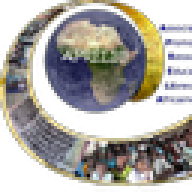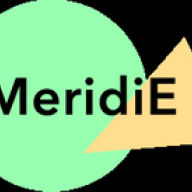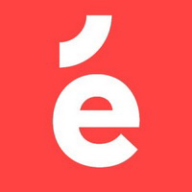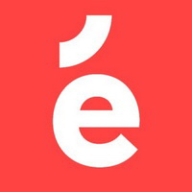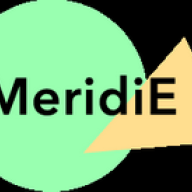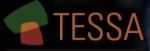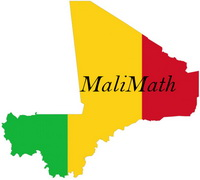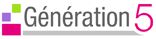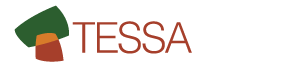Pour inclure un lien vers un formulaire permettant l'envoi d'un message dans un article,
utiliser aicontactsafelink comme ci dessous :
{aicontactsafelink text=Cliquer pour nous contacter|pf=2}
How to use it
In order to place the link to the form in an article you need to add the following text into the article in the position you want the link.
mettre des {} à la place des ()
(aicontactsafelink text=Click to contact us|pf=1)
This will place a link to the contact form generated by the profile with the ID 1. If you need to use the profile with another ID you have to modify the plugin code accordingly ( pf=2 for the profile ID 2, pf=3 for the profile ID 3 and so on ). The text in the link will be "Click to contact us". You can modify it anyway you see fit.
Notice the character used to separate the parameters of the plugin. It's a vertical bar ( | ) and is used to separate all parameters.
Other parameters that can be used in the plugin code are the field names of aiContactSafe.
(aicontactsafelink text=Click to contact us|pf=2|use_css=1|aics_name=Alex Dobrin|aics_subject=Test message)
This will place a link to the contact form generated by the profile with the ID 2 setting the value of the field aics_name ( default field used as the name ) to "Alex Dobrin" and the value of the field aics_subject ( default field used as the subject ) to "Test message".
You can set any of the fields in the contact form to any value you need. Just make sure all the parameters are separated by a vertical bar ( | ).
Unlike aiContactSafeLink or aiContactSafe Module this plugin will set the contact form generated by aiContactSafe to redirect back to the page in which it was added when the message was succesfuly sent. To modify this behavior you need to add another parameter into the code generating it. That parameter is "return_to" and you can use it like this:
(aicontactsafelink text=Click to contact us|pf=2|use_css=1|aics_name=Alex Dobrin|aics_subject=Test message|return_to=http:\the_page_you_want_to_redirect_to.com)
Replace "http:\the_page_you_want_to_redirect_to.com" with the URL of the page you want to redirect to.
Please report any bugs or suggestions to our forum.
Pour inclure un formulaire dans un article, utiliser aicontactsafeform
comme ci dessous (voir les détails plus bas)
{aicontactsafeform pf=2}
How to use it
In order to place the form in an article you need to add the following text into the article in the position you want the form displayed.
(aicontactsafeform pf=1) mettre des {} à la place des ()
This will place the contact form generated by the profile with the ID 1. If you need to use the profile with another ID you have to modify the plugin code accordingly ( pf=2 for the profile ID 2, pf=3 for the profile ID 3 and so on ).
Another parameter that can be set here is the use of the profile's CSS code.
(aicontactsafeform pf=4|use_css=1)
This will place the contact form generated by the profile with the ID 4 activating it's CSS code. The only value used with the parameter "use_css" is 1. If you don't want to use the CSS code of the profile don't add the parameter into the plugin's code.
Notice the character used to separate the parameters of the plugin. It's a vertical bar ( | ) and is used to separate all parameters.
Other parameters that can be used in the plugin code are the field names of aiContactSafe.
(aicontactsafeform pf=2|use_css=1|aics_name=Alex Dobrin|aics_subject=Test message)
This will place the contact form generated by the profile with the ID 2 activating it's CSS code and setting the value of the field aics_name ( default field used as the name ) to "Alex Dobrin" and the value of the field aics_subject ( default field used as the subject ) to "Test message".
You can set any of the fields in the contact form to any value you need. Just make sure all the parameters are separated by a vertical bar ( | ).
Please report any bugs or suggestions to our forum.